Pulse Secure Mac
-
Table of Contents
“Secure your Mac with Pulse Secure – protecting your data, wherever you go.”
Pulse Secure is a leading provider of secure access solutions for enterprises. Their Pulse Secure client for Mac is a software application that allows users to securely connect to their organization’s network from their Mac computer. This client provides a secure and encrypted connection, ensuring that sensitive data is protected while in transit.
Troubleshooting Common Issues with Pulse Secure Mac
Pulse Secure is a popular VPN client that allows users to securely connect to their organization’s network from remote locations. While Pulse Secure is known for its reliability and ease of use, like any software, it can sometimes encounter issues on Mac computers. In this article, we will discuss some common problems that users may encounter when using Pulse Secure on a Mac and provide troubleshooting tips to help resolve them.
One common issue that users may encounter when using Pulse Secure on a Mac is difficulty connecting to the VPN server. This can be frustrating, especially if you need to access important files or resources on your organization’s network. If you are having trouble connecting to the VPN server, the first thing you should do is check your internet connection. Make sure that you are connected to a stable and reliable network, as a weak or unstable connection can prevent you from connecting to the VPN server.
If you are still unable to connect to the VPN server, you may need to check your Pulse Secure settings. Make sure that you have entered the correct server address, username, and password. If you are still having trouble connecting, you may need to contact your organization’s IT department for assistance. They may be able to provide you with the correct server settings or troubleshoot any issues on their end that may be preventing you from connecting.
Another common issue that users may encounter when using Pulse Secure on a Mac is slow connection speeds. Slow connection speeds can be frustrating, especially if you need to transfer large files or access resources on your organization’s network quickly. If you are experiencing slow connection speeds, there are a few things you can try to improve your connection.
First, try connecting to a different server. Sometimes, certain servers may be experiencing high traffic or technical issues, which can result in slow connection speeds. By connecting to a different server, you may be able to improve your connection speeds. Additionally, you can try restarting your Mac and your internet router to see if that helps improve your connection speeds.
If you are still experiencing slow connection speeds, you may need to check your internet connection. Make sure that you are not downloading or streaming large files while using Pulse Secure, as this can consume bandwidth and slow down your connection speeds. Additionally, you can try connecting to the VPN using a wired connection instead of a wireless connection, as wired connections tend to be more stable and reliable.
In conclusion, while Pulse Secure is a reliable and easy-to-use VPN client for Mac, users may encounter some common issues when using the software. By following the troubleshooting tips outlined in this article, you can resolve these issues and ensure that you are able to securely connect to your organization’s network from remote locations. If you continue to experience issues with Pulse Secure on your Mac, don’t hesitate to reach out to your organization’s IT department for assistance.
How to Install and Configure Pulse Secure on Mac
Pulse Secure is a popular VPN client that allows users to securely connect to their organization’s network from remote locations. In this article, we will guide you through the process of installing and configuring Pulse Secure on your Mac computer.
To begin, you will need to download the Pulse Secure client from the official website. Once the download is complete, double-click on the installer file to begin the installation process. Follow the on-screen instructions to complete the installation.
After the installation is complete, you will need to configure the Pulse Secure client to connect to your organization’s network. To do this, open the Pulse Secure client and click on the “+” button to add a new connection. Enter the server address provided by your organization, along with your username and password.
Once you have entered the necessary information, click on the “Connect” button to establish a connection to the network. You may be prompted to accept a security certificate before the connection is established. Click “Accept” to continue.
Once the connection is established, you will be able to access resources on your organization’s network as if you were physically connected to the network. You can access files, applications, and other resources just as you would if you were in the office.
It is important to note that Pulse Secure is a secure VPN client that encrypts your data to ensure that it is protected from unauthorized access. This means that you can safely connect to your organization’s network from any location without worrying about the security of your data.
In addition to providing secure access to your organization’s network, Pulse Secure also offers additional features such as split tunneling, which allows you to route only certain traffic through the VPN connection. This can help improve performance and reduce bandwidth usage when accessing resources that do not require a secure connection.
Overall, Pulse Secure is a reliable and easy-to-use VPN client that is ideal for remote workers who need to securely connect to their organization’s network. By following the steps outlined in this article, you can quickly and easily install and configure Pulse Secure on your Mac computer and start accessing resources on your organization’s network from anywhere.
In conclusion, Pulse Secure is a valuable tool for remote workers who need secure access to their organization’s network. By following the steps outlined in this article, you can easily install and configure Pulse Secure on your Mac computer and start enjoying the benefits of secure remote access. So, if you haven’t already, give Pulse Secure a try and experience the convenience and security it provides.
Best Practices for Securing Your Mac with Pulse Secure
In today’s digital age, securing your Mac computer is more important than ever. With the rise of cyber threats and data breaches, it is crucial to take proactive measures to protect your personal and sensitive information. One effective way to enhance the security of your Mac is by using Pulse Secure, a leading VPN (Virtual Private Network) solution that encrypts your internet connection and shields your online activities from prying eyes.
Pulse Secure offers a range of features that can help you safeguard your Mac from potential threats. By following best practices for securing your Mac with Pulse Secure, you can ensure that your data remains safe and secure while browsing the web or accessing sensitive information online.
One of the key benefits of using Pulse Secure on your Mac is the ability to establish a secure connection to the internet. By encrypting your internet traffic, Pulse Secure prevents hackers and cybercriminals from intercepting your data and gaining unauthorized access to your personal information. This is especially important when using public Wi-Fi networks, which are often unsecured and vulnerable to cyber attacks.
In addition to encrypting your internet connection, Pulse Secure also allows you to mask your IP address, making it difficult for third parties to track your online activities. This added layer of anonymity can help protect your privacy and prevent advertisers from tracking your browsing habits.
To maximize the security of your Mac with Pulse Secure, it is important to follow best practices for using the VPN software. One of the most important steps is to ensure that you are using the latest version of Pulse Secure, as updates often include security patches and bug fixes that can help protect your Mac from vulnerabilities.
Another best practice is to enable two-factor authentication (2FA) for your Pulse Secure account. By requiring a second form of verification, such as a text message or authentication app, 2FA adds an extra layer of security to your account and helps prevent unauthorized access.
It is also important to use strong, unique passwords for your Pulse Secure account and regularly change them to reduce the risk of a security breach. Avoid using easily guessable passwords, such as “password123” or “123456,” and consider using a password manager to securely store and generate complex passwords.
When using Pulse Secure on your Mac, be cautious of phishing scams and malicious websites that may attempt to steal your login credentials or install malware on your computer. Always verify the authenticity of emails and websites before entering sensitive information, and never click on suspicious links or download attachments from unknown sources.
By following these best practices for securing your Mac with Pulse Secure, you can enhance the security of your online activities and protect your personal information from cyber threats. Remember to stay vigilant and proactive in safeguarding your Mac, and always prioritize security when browsing the web or accessing sensitive information online. With Pulse Secure, you can enjoy peace of mind knowing that your data is safe and secure.
Q&A
1. How do I install Pulse Secure on a Mac?
– You can download the Pulse Secure client for Mac from the Pulse Secure website and follow the installation instructions.
2. Can Pulse Secure be used on macOS Catalina?
– Yes, Pulse Secure is compatible with macOS Catalina.
3. Is Pulse Secure free for Mac users?
– Pulse Secure offers a free trial for Mac users, but a subscription is required for continued use.Pulse Secure for Mac provides secure remote access to corporate networks for Mac users, offering a reliable and user-friendly solution for accessing sensitive information from anywhere. With its advanced security features and ease of use, Pulse Secure is a valuable tool for businesses looking to protect their data and ensure secure connections for their employees.